I will show you how to get using the ESP32-C6 with CircuitPython, flashing the bin file to make it work. The board we will use as the subject is the SeeedStudio’s Xiao ESP32-C6. Which I am using to develop my dev board, as seen here.
To begin with, I figured that the Xiao ESP32-C6 won’t show as a storage device when put in BOOT mode. So none of that “drag a bin file into the device” will work. I then asked how to make it show as such device in forums like the Reddit, Arduino Stack exchange and SeeedStudio, to no avail.

Web-based bin flashers did no work either, I tried the Adafruit one (here) and the Franzininho one (here). Both would not be able to connect to the Xiao ESP32-C6.
Googling for the problem I found this Github which mentioned the software “ESP32C6 Flash download tool V3.9.6”, which I then found and downloaded from here. That was my answer. The software asks for some configurations which are:
- First the bin file, which I did not find the exact one for the Xiao ESP32-C6. Then I found and downloaded the “ESP32-C6-DevKitC-1-N8” from here. Full disclaimer: it flashed and blink a LED but I have not tested it fully, may be well incompatible.
- “@” which may be the starting memory address for flashing, I put 0x00.
- SPI Speed, I did not touch it, 40MHz
- SPI Mode, I did not touch it, DIO
- Leave “DoNotChgBin” marked
- COM port: mine was COM16 at the time
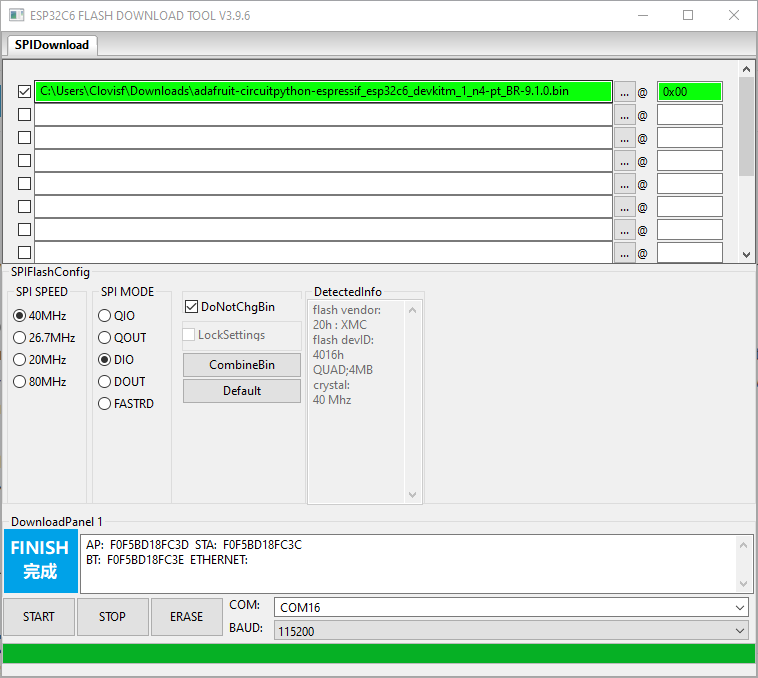
Then all you have to do is click “Start” and wait for the process to end.
CircuitPython
After the flashing period I reset the board and went straight to Thonny IDE, which I had used here before. In “Tools > Options” part “interpreter” I configured “MicroPython (ESP32)” and “USB serial device (COM16)” and there you go, worked. In the bottom of the Thonny IDE I saw:

Since I flashed the DevKitM-1 firmware it thinks it is such device, while in reality it is a Xiao ESP32-C6. This brings concerns of wether everything on the board will work or not, but that is a question for the future me. I then used the sketch below to read the chip temperature and blink an LED.
# SPDX-FileCopyrightText: 2021 Kattni Rembor for Adafruit Industries
# SPDX-License-Identifier: MIT
"""CircuitPython CPU temperature example in Celsius"""
import time
import microcontroller
import board
import digitalio
led = digitalio.DigitalInOut(board.IO18)
led.direction = digitalio.Direction.OUTPUT
while True:
print(microcontroller.cpu.temperature)
print("On!")
led.value = True
time.sleep(0.5)
print("Off!")
led.value = False
time.sleep(0.5)The sketch result brought two concerns:
- In CircuitPython apparently the pin names is the chip pin name (IO18) instead of the Xiao name (D10).
- The CPU temperature was showing 12/13ºC, while the room temperature was 20/21ºC.
Final words
Being finally able to use CircuitPython on the Xiao ESP32-C6 is an amazing achievement, specially when there is no real support on the internet. And also of course the C6 is a new part which is not really covered by every tool and service out there.
The peripherals of ESP32-C6 in CircuitPython are still untested by me, all I managed to do was to blink an LED on pin 18. I hope to work on it in the future and bring you more updates.






Leave a Reply